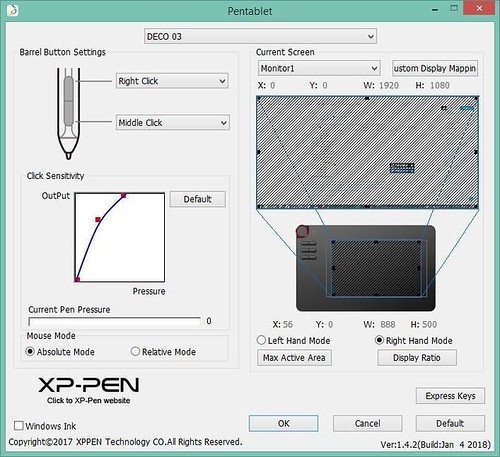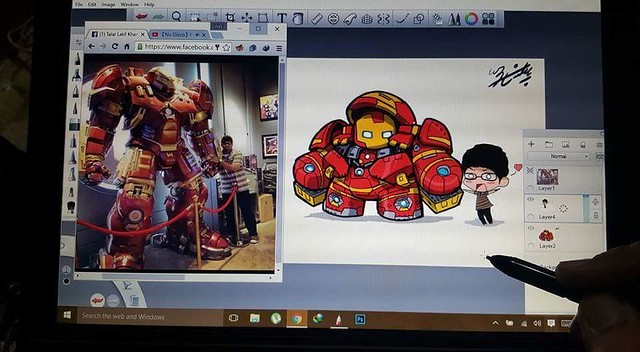Drawing boards are a great invention for artists.Drawing board are more secure and reliable, offer tons of customization option, and you can store your artwork forever on storage devices.
It has transformed the way how artistas create artwork that sweeps the audience off their feet.the modern artists are moving towards digital devices and use drawing tablets that can help them create artwork with unlimited customization options.
Having a drawing board is not enough to unleash your creativity You would also require the right software for drawing tablet.
In this article, we have gathered the best software with their pros and cons to help you find the best editing app.
Autodesk Sketchbook:

This sketching tool is free for personal use, which is a recent update by the Company, but a paid one for commercial purposes. The Autodesk Sketchbook is perfect for beginners as well as intermediate users as it comes with a lot of customization option. The exceptional interface helps in maximizing the drawing space of every device.
For beginners and even for intermediate users, The Sketchbook offers tons of customization option to get started backed by a simple yet practical user interface.
Sketchbook offers a precise and faster workflow thanks to its drawing engine that can handle 100mpx canvas while maintaining the zoomed-in feeling that you get while working on natural canvas.
You can also import sketches from your paper to the Sketchbook by clicking a picture, and the app will import the line art with a transparent background that can be colored using the sketchbook app.
Adobe Photoshop CC:
This one of the widely used and recommended photo editing software by digital artists all over the world. Photoshop has a lot of tools from basic text tool to pencil tool to a number of different brushes, it can offer anything you ever need to take your artwork to the next level.
Adobe Photoshop has earned itself a reputation in being the most preferred photo editing app and rightly so with all the tools it has on offer apart from consistently adding new features regularly, Adobe Photoshop is indeed among most recommended tools by digital artists.
From the basic text and pencil tool to the advanced textures and hundreds of brushes, Photoshop has everything that you need in a digital painting app to create a next-level digital artwork.
Do note that all the Adobe software involve a steep learning curve, you might have to put in a bit of effort to learn the software but considering the output it can produce, putting in some effort to learn shouldn't be much of a problem.
Corel Painter 2019:
The modern Dark UI paired with better interface control offers precise tools to create stunning graphic art using your drawing tablet.
The latest iteration of Corel Painter comes with a vastly improved performance offering great workflow for the digital artists.
Corel allows you to customize anything you want, be it brushes, palettes, papers, colors, patterns, gradients, etc. It has every professional tool to provide the user with a seamless drawing experience.
The Corel Painter comes with over 900 brushes including Natural-Media and Painter signature brushes in addition to 36 new brushes in the new version including Pattern Pens and Stamps brush. Furthermore, you can also explore the 36 brush categories to find a brush for every task.
It also comes with features like mirror painting, paper texture, surface texture along with other collection of textures to apply on a canvas or media.
Clip Studio Paint:

Clip Studio Paint is a premium illustration tool that can help you create concepts for Manga, illustration, and Animation.
It has improved features for coloring your comics, cartoons or other artworks. The artist can customize the brushes according to his requirements. Complicated patterns can be drawn with the help of the decoration tool.the user can also access a vast library of free downloadable content, which includes brushes, tones, 3D models and more such items.
Clip Studio Paint is an affordable solution for drawing tablets that offer impressive drawing and layout tools.
The creators of manga, comics and cartoons extensively use this software. It comes with specialized features for drawing comics and cartoons along with improved features for coloring your artwork.
Krita:

Whether you want to create concept art, texture or matte painting, or illustration and comics, Krita can help you achieve everything without spending a penny on the tool.
Krita is a free and open source painting program, which has been developed for artists, illustrators and for the VFX industry. The brush stabilizers offered by Krita will smooth and stabilize the brush strokes. Over 9 unique brush engines let you customize the brush to perform specific needs.the brush stabilizers to correct any unwanted brush strokes, easily accessible color palette, over 9 brush engines including Color Smudge engine, Shape engine and Particle engine for customization.
Krita comes with all the basic as well as advanced features including full-color management, OpenGL Enhanced, HDR Support and full compatibility with PSD files.
Krita is a free open source digital art software compatible with Windows, Mac, and Linux computers that allow you to create concept arts and offers all the essential for both the beginners and professionals.
ArtRage 5:

ArtRage 5 is the latest version of the popular digital painting software from the Ambient Design.with new digital editing tools, provide improved performance.
The advanced features make creating art a fun and easy activity. The user can personalize everything and can adapt the software to one's needs.ArtRage 5 retains the traditional canvas texture but enables you to fine-tune the texture as per your need to create a perfect background, fine sketch paper, rough canvas, and even custom patterns.
The latest version comes with a new set of tools, improved performance and some enhancements to the existing tools.you can customize your paper to get the desired effect and allows you to design brushes, composition tools, pattern and gradient fill, filters, etc.
ArtRage is known for its realism of traditional paint structure while offering convenient editing tools to achieve the same.
conclusion
With the development of digital painting applications for many years, developers have been trying to add new functions to tools. Digital painting is now a very mature technology. If you are an aspiring digital artist looking for the best digital painting application, try the suggestions in this article.
I hope this article can help you. Have a good time!