XP-Pen Deco 03 Drawing Tablet Review
I’ve owned a Wacom Intuos Pro before, and I wanted to see if the XP-Pen Deco 03 could compare in quality and drawing performance for less than 1/3rd the price.

First Impressions
The XP-pen Deco 03 tablet is beautiful! It has 6 buttons and a red dial roller key, A Multi-function Red Dial Design! Utilize multi-function dial by rotating its front and side. The pen is light with a nice rubber grip. in the box you even get a drawing glove! The tablet is thin and light, perfect for those who like portable graphics tablets for events .

Important specifications
- Price: 99.00 USD
- Active Area: 10 x 5.62 inches
- Pen Type: Battery-free
- Pen Buttons: 2 side buttons, no eraser
- Pen Pressure: 8192
- Pen Tilt Sensitivity: None
- Expresskeys: 6 buttons, 1 spin wheel
- Reading Height:10mm
- Other features: Wireless
Package Contents
- XP-Pen Deco 03 tablet
- Battery-free pen
- 8 Replacement Pen Nibs(stored inside the Pen Stand)
- Wireless USB receiver(stored inside the Pen Stand)
- USB type-C cable
- Manual and warranty card
- Artist glove
The official site:
https://www.xp-pen.com
https://www.xp-pen.com
Overall Build

The tablet has a flat surface and nothing special going on around it. The design of Deco 03 looks sleek and minimalist. The only special flair is the red dial in the corner of the tablet.drawing surface is matte and has a nice texture to draw on.
Corners are nicely rounded off. The overall construction and build quality is good, and feels premium despite its plastic build. This is one good looking tablet.
Corners are nicely rounded off. The overall construction and build quality is good, and feels premium despite its plastic build. This is one good looking tablet.

Tablet surface
The surface of Deco 03 is smooth but upon using it the pens nib felt scratchy, so when drawing it almost feels like you’re drawing on paper. Making it great for any traditional artists who are new to drawing tablets as it will help ease into digital art.
The design of Deco 03 looks sleek and minimalist. The working area is 10 x 5.6 inches and it comes with large bezels that you can rest your hands on.drawing surface is matte and has a nice texture to draw on.
The Pen

Holding the pen is very comfortable
This pen is XP-Pen’s P05 battery-free pen. It has a fairly large rubber grip with a bulge near the end to catch your fingers.the top of the pen has nothing. No eraser or charging port.
For those who don’t like the pen eraser,the most common reason was that using shortcut buttons to switch to eraser is much faster than physically flipping the pen.
For those who don’t like the pen eraser,the most common reason was that using shortcut buttons to switch to eraser is much faster than physically flipping the pen.
The case opens on both ends. On one side with the larger cap, it reveals the pen.
The pen case included is a solid matte surface cylindrical case. Both ends have rubber so it sits really firmly on table when placed vertically.
The pen stand is a really useful design case holds the pen nibs and wireless USB dongle. The pen nib remover hole is also built into the middle of the circle of nibs. It’s nice that you have everything you need for your pen in the case itself, and you’re way less likely to lose the small wireless USB receiver because there’s a spot for it in your pen case.
Overall, the pen stand is a really useful design case.

The pen stand on both ends. On one side with the larger cap, it reveals the pen.
At the other end, it reveals 8 replacement tips, the nib remover and USB receiver.this case protects the pen and USB receiver if you need to bring them elsewhere.
At the other end, it reveals 8 replacement tips, the nib remover and USB receiver.this case protects the pen and USB receiver if you need to bring them elsewhere.
The pen is well built, sturdy and has a nice weight. The surface is smooth matte and the grip section has a matte rubberised texture to it.it has two side buttons.In my opinion, the quality rubber grip pen is the real advantage here.
Shortcut keys and the dial

The tablet has 6 expresskeys and the rotating red dial in one corner of the tablet.
You can choose different functions for the dial using the driver, or customise your own keyboard shortcuts to each of the six buttons.
You can choose different functions for the dial using the driver, or customise your own keyboard shortcuts to each of the six buttons.
The dial is designed and placed in such a way that allows you to turn it from the side with your thumb or index finger. Both the dial and buttons have nice feedback when turned or pressed.
The indicator lights on the side of the dial are for the active mode (when the pen is near or dial is turned), wireless indicator, and battery charging status.
The Express Key Settings allow you to set different profiles. So each key would work differently on each program depending on how you set them up.
The main selling point of this tablet is apparently the red dial. It spins really smoothly and clicks nicely every ~15 degrees of rotation.
The other reviews of the Deco 03 I have seen so far praise the red dial for being the main reason they like the tablet. the red dial roller key is what makes this product stand out. It’s incredible to use on a tablet like this! You can custom assign it to your preference, I personally use it for zooming in and out but you could have it for adjusting your pen sizes in Photoshop for example.
The red dial is responsive and a really distinct aspect of the table, it really gives it personality. However my biggest complaint is that you cannot use it as a button. Even though if I press on the center I hear a distinct click. This matters because if you wish to switch what the dial does, like between scrolling and zoominh, you need to dedicate one of the 6 side buttons to be the switch. This is something that XP-PEN should change on the next installment of the tablet. Being able to switch the function of the dial using the dial itself would make this product better or on par with Wacom products.
Driver

Once installed it was a case of opening the ‘Pen tablet’ software and seeing what all the buttons do. It took about an hour or so to customise the buttons to my liking.
XP-PEN driver supports Windows 10/8/7, Mac OS versions 10.10 and above. compatibility is always being steadily improved through driver updates.
Also compatible with many major designer software such as Photoshop, SAI, Painter, Illustrator, Clip Studio, and more. you should contact XP-Pen support directly if you want to know if the tablet is compatible with the drawing program you use, but most major drawing programs should be compatible. Their customer support is also very kind so there’s no need to be afraid of contacting them directly.
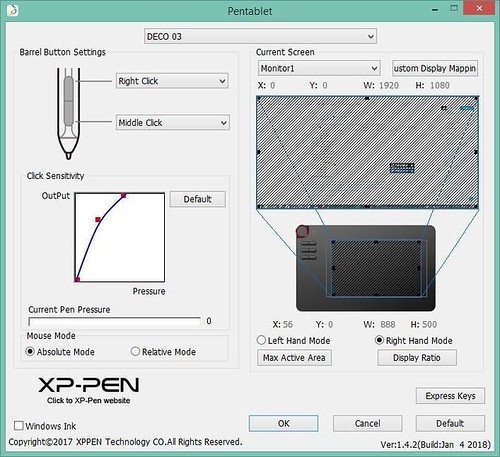
You can adjust the active area to better fit the size and shape of your screen. Adjusting the pen sensitivity curve is also easy. It grants a smooth and responsive drawing experience overall, with no notable lag or jitter.
To my surprise the tablet is wireless too! On the back it has an on/off button and when left idle for 30 minutes has a sleep mode. There are very small lights next to icons that indicate if it’s in range, wireless mode being on / off and a battery indicator. You can just leave the USB receiver plugged in, this is a very nifty feature!
Drawing performance
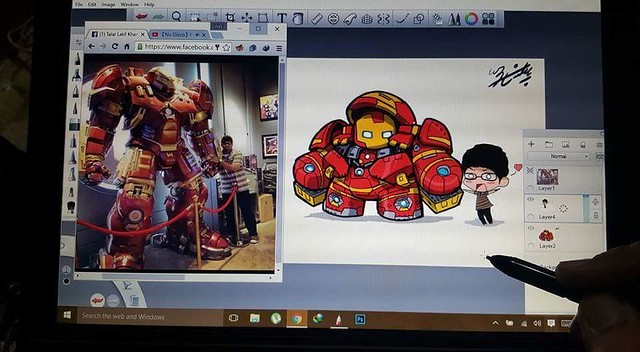
It works really well on Photoshop. The pen is very sensitive, the lines are smooth and tapers nicely. There’s very little activation force require to draw a thin line. You can use the lightest of pressure on the drawing surface and it will produce the thinnest of lines.
There isn’t any major downside to this tablet. It works predictably and the lines come out just the way I expect.the Expresskeys and the dial are really useful.
There isn’t any major downside to this tablet. It works predictably and the lines come out just the way I expect.the Expresskeys and the dial are really useful.
The overall drawing performance is great unless you’re using Krita. The lines are very smooth and tapers very nicely. Drawing performance is no different from more expensive Wacom tablets. the quality of such tablets are improving at such a fast pace that you can now get something as good at more affordable prices.
Pros
- Wireless or Wired Connection
- Red Dial Roller key
- A Multi-function Red Dial
- Thin sleek design
- Type-C USB port
- Large Drawing Area
Cons
- Pen lacks an eraser button
- Drive configuration easy to forget (the novice)
- the Pen Tilt Sensitivity is none
Summary
I haven’t used many other tablets so I can’t really compared exhaustively. I did use the XP-PEN Deco 02 before and that was a good tablet too. The Deco 03 is slightly more expensive at USD $99 compared to Deco 02’s official retail of USD $90. I guess you can justify the difference in price when you consider the nicer design of Deco 03 and the pen case included.
If this was your first drawing tablet it’s a super affordable and easily contends with the best if not better due to the red scrolling wheel. This would be useful for art or animation students bringing it to class too.
I do love using the Deco 3, I do miss tilt and rotate, but that’s the trade off with the price compared to Wacom Intuos.
The Deco-03 tablet is wonderfully and ergonomically designed. It’s thin, lightweight, and durable. It can be used for both right and left hand users. It can be used while directly wired to the PC / MAC or it can be wirelessly used. The Deco-03 has a huge active area of 10″ x 5.62″ and has a pressure sensitivity of 8192 levels.
If you are in the market for a new graphic tablet that won’t break the bank, XP-Pen’s Deco 03 may be the right one for you. It offers a variety of standard features that you need.
If you want to learn more about the Deco 03, check out the link below:
https://www.storexppen.com/buy/56.html
https://www.storexppen.com/buy/56.html
